How to add an employee
This article is going to show you how to add an employee to BuildWitt Improve
- Navigate to train.buildwitt.com
- Hit the profile icon on the top right corner of the screen
- Click “My account”
- Click Employees
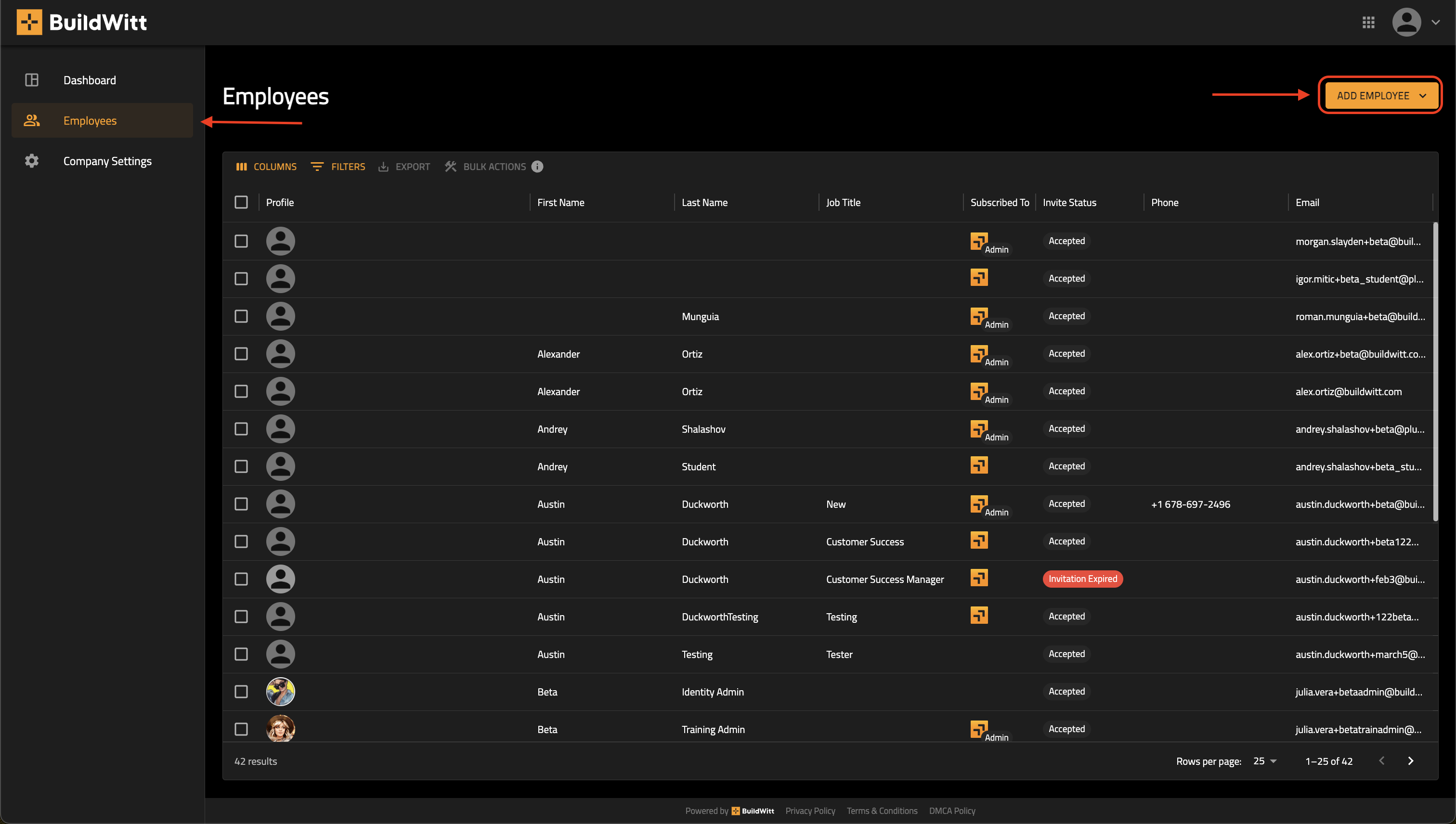
- Then click "Add Employee"
- Click "Add Employee" again
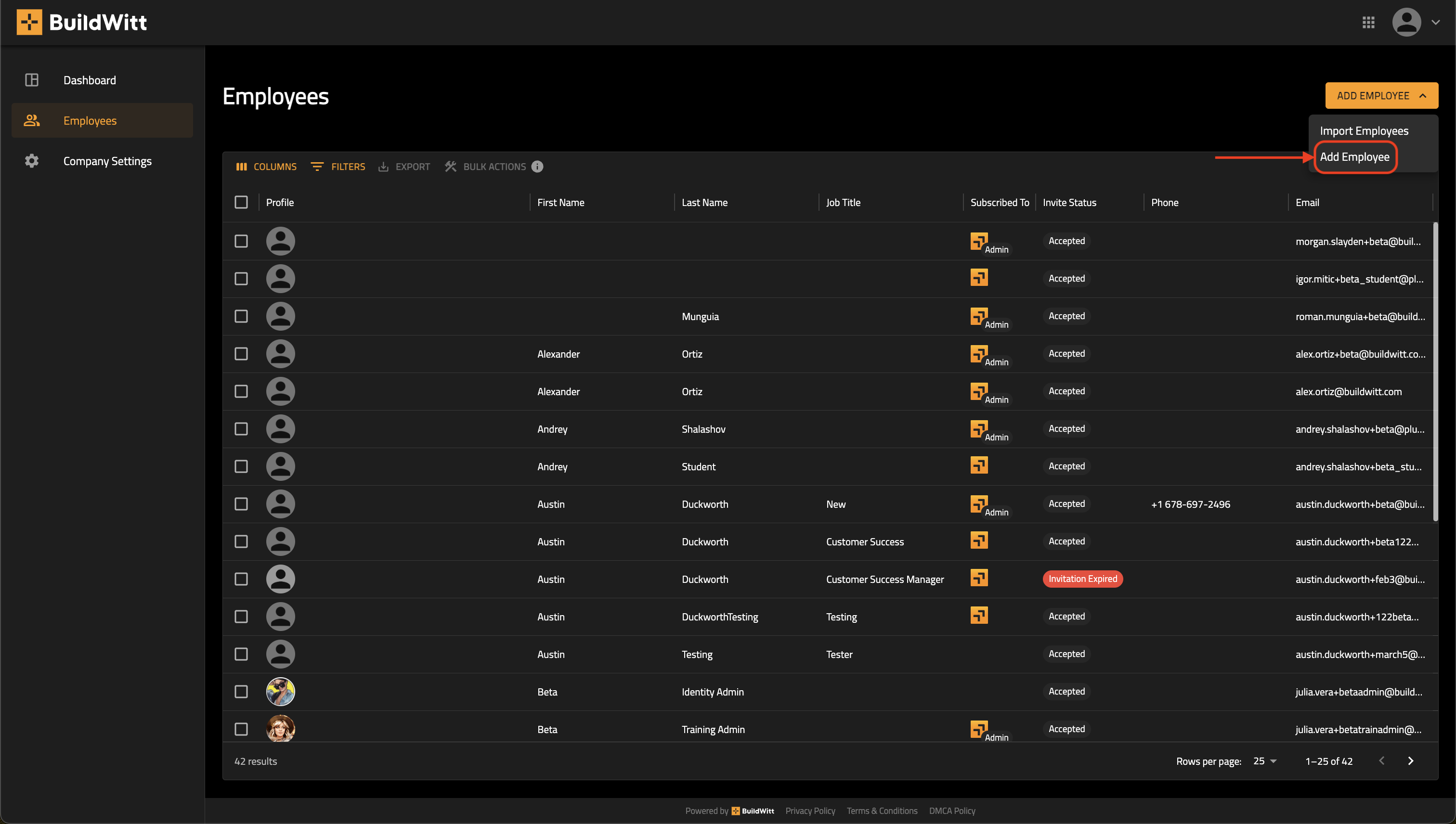
- Fill out the corresponding information
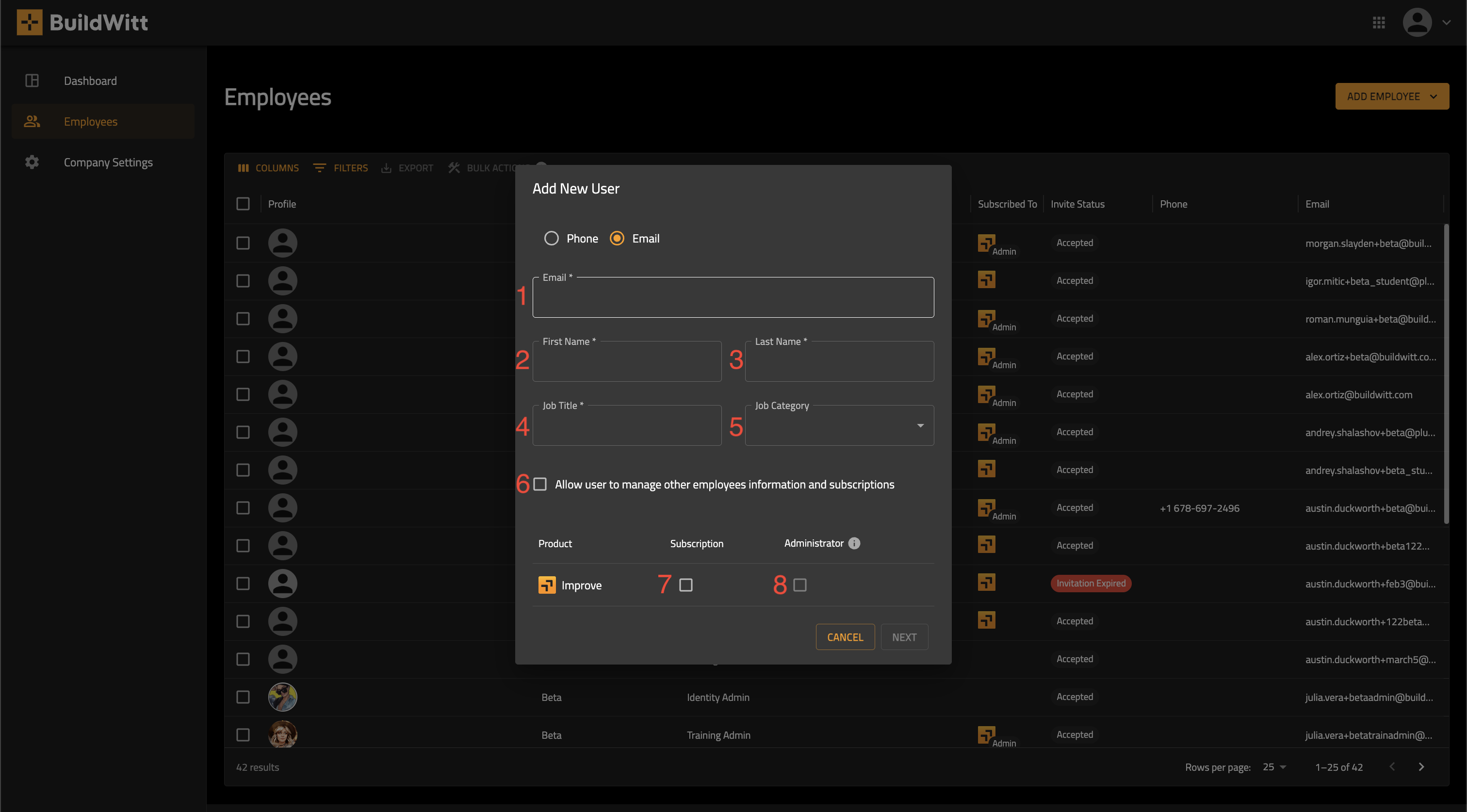
-
- Email (Required)
- First Name (Required)
- Last Name (Required)
- Job Title (Required)
- Job Category (Required)
- Allow user to change info (Check it if you would like the user to have full admin access)
- Subscription (Subscription to be able to log in to BuildWitt Improve)
- Administrator (If you want them to have Admin access)
-
- Click "Next"
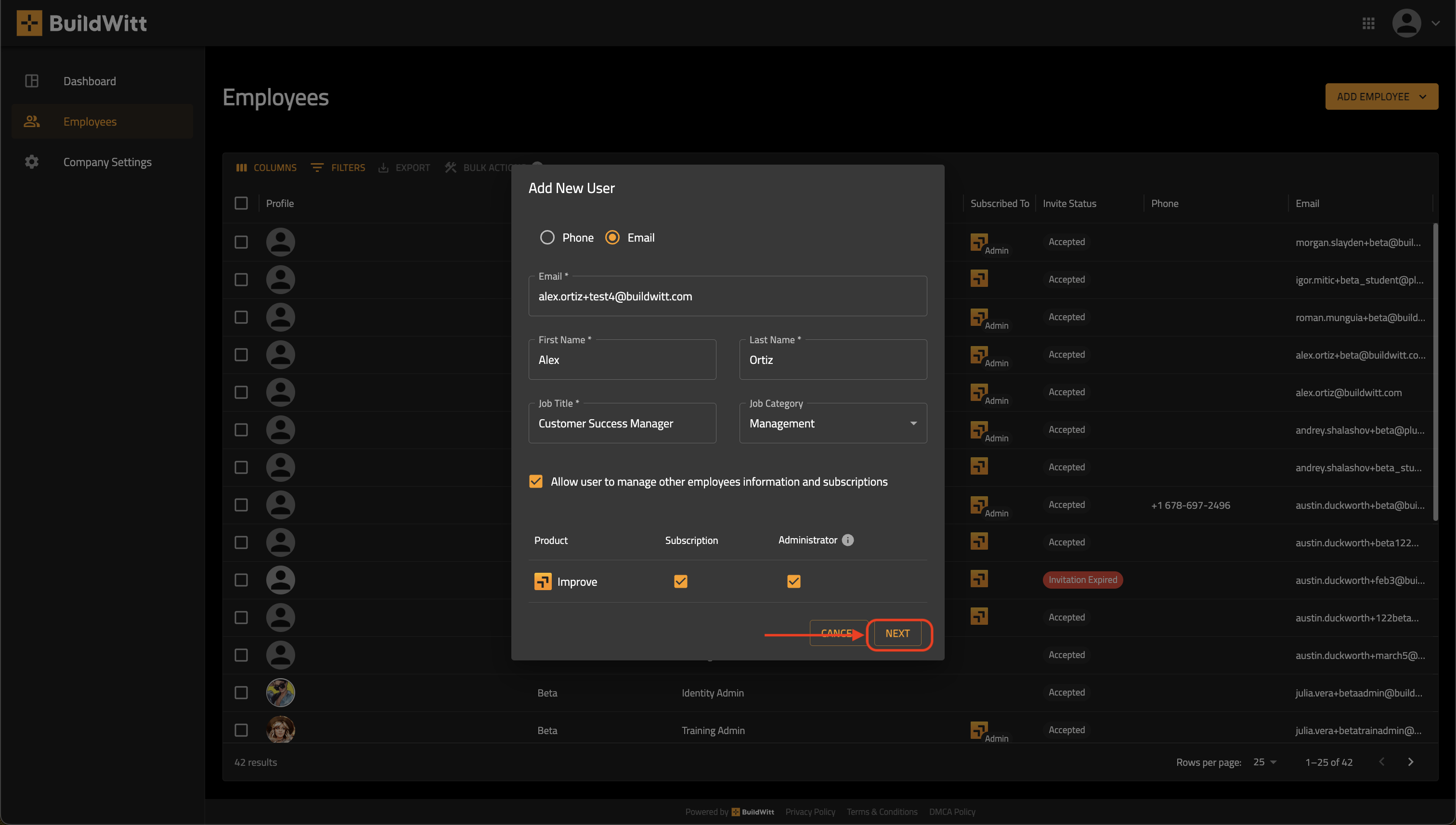
- Select “Send invitation now”
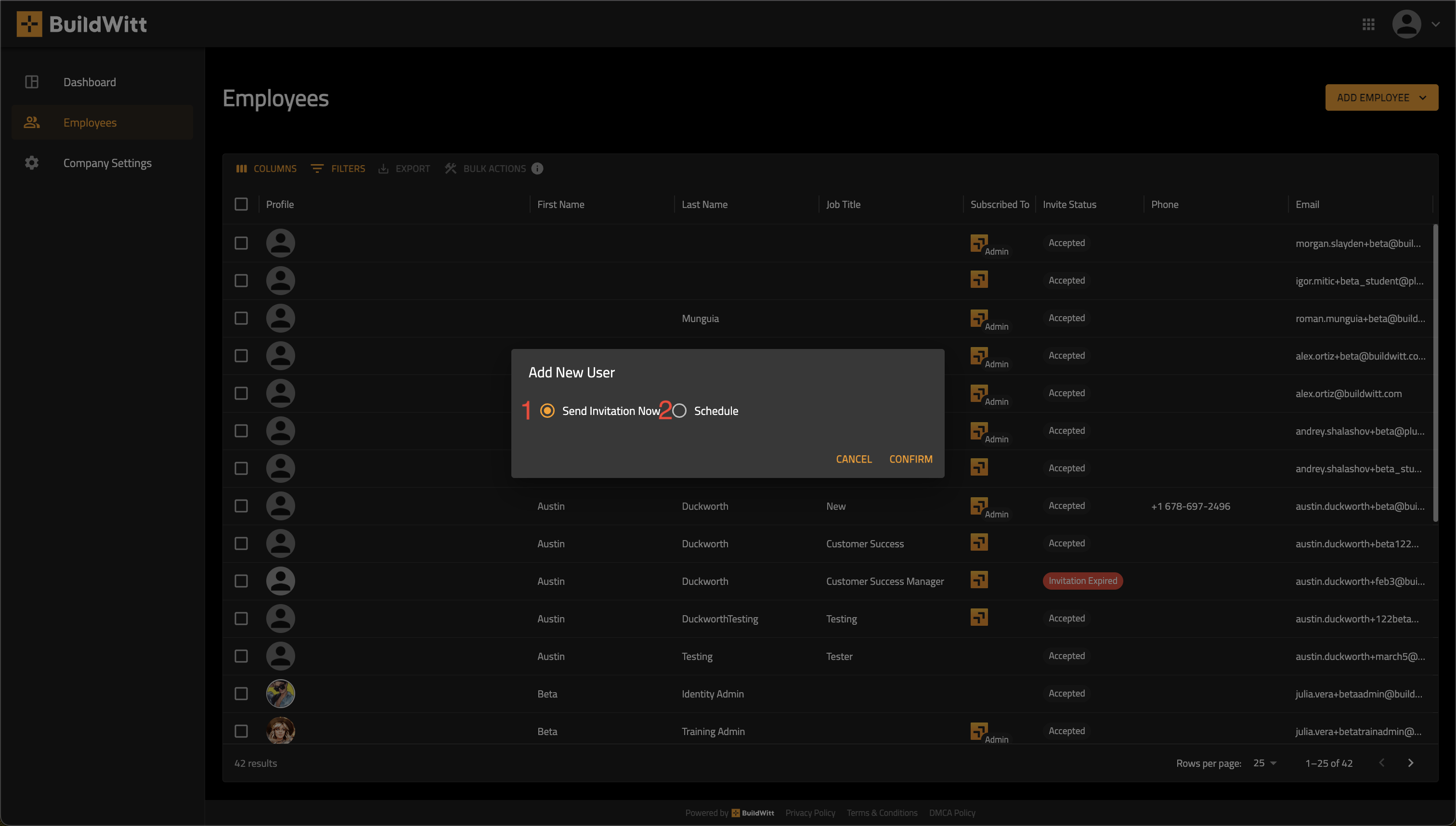
- NOTE: You can send invitation now, or you can schedule the invite for the user to a later date. See more on our “How to schedule or update scheduled invite time” Knowledge Base Article - Linked here.