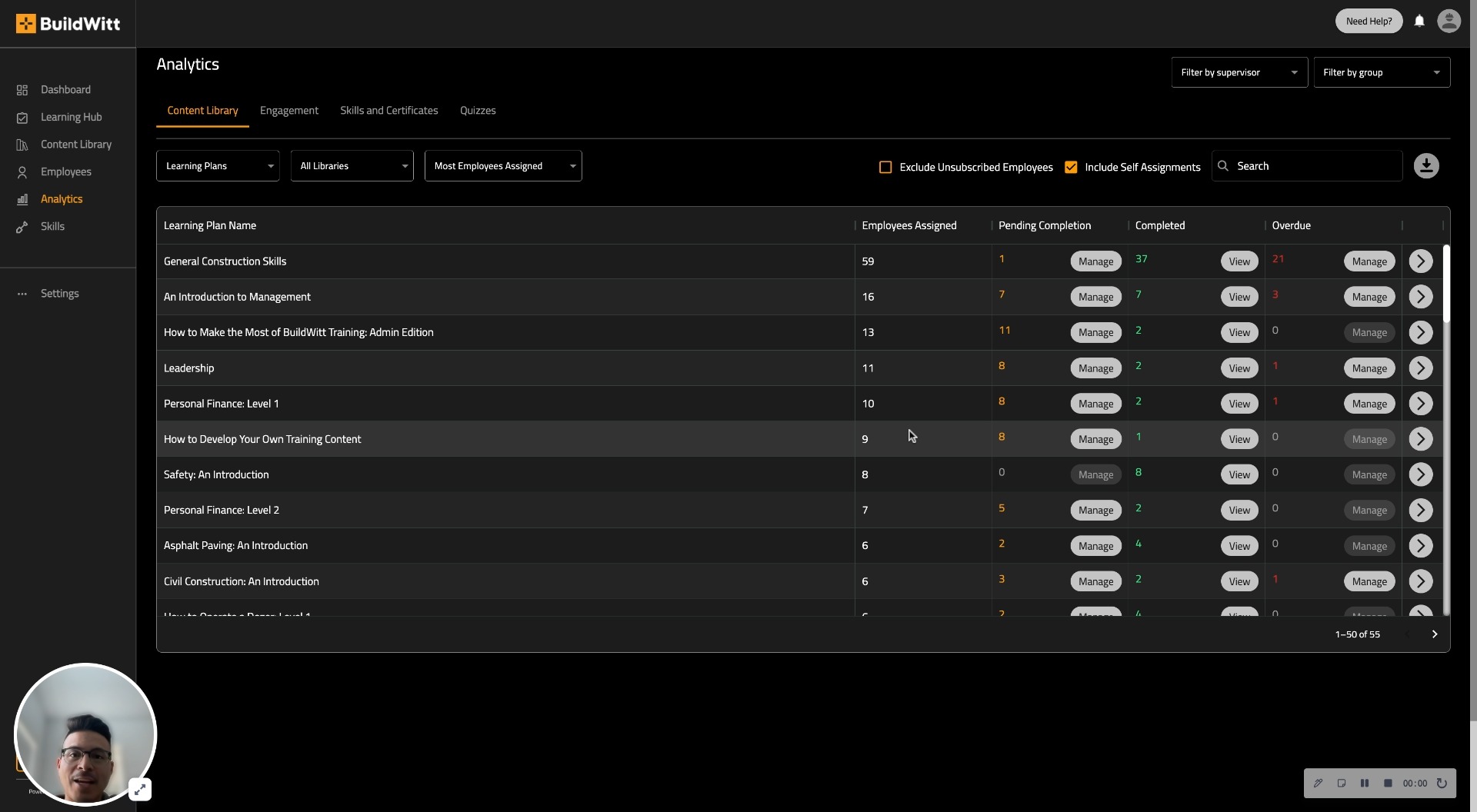This Article is going to explain how to best understand and use the Analytics tab
Check out the video below!
Screenshots of the Analytics tab:
CONTENT LIBRARY:

1.) This will apply to ALL pages on the Analytics tab
These are the filter boxes. You can change the boxes around to filter what information the tables will bring you
2.) This "view" button will allow you to check out who has completed the specific Learning Plan/Course/Lesson you are looking for
3.) The "overdue" button will allow you to see who has not completed the specific Learning Plan/Course/Lesson you are looking for
4.) The "manage" button will allow you to manage the due date of the specific Learning Plan/Course/Lesson you are looking for
5.) This arrow will allow you to take a closer look at all of the information in one table
ENGAGEMENT:

1.) This is the section that tells you how much has been spent in training.
NOTE: It is listed as Hours:Minutes; instead of Minutes:Seconds
2.) This section tells you when the last time this person was last active in the platform
COMING SOON: SKILLS AND ANALYTICS

1.) This section will give you the information on the STATUS of the Skill or Certification
2.) This is where you will manage the Skill or Certification for that specific employee
QUIZZES:

1.) This section will allow you to take a look at the average grade of the employees for the quiz that you are inquiring about