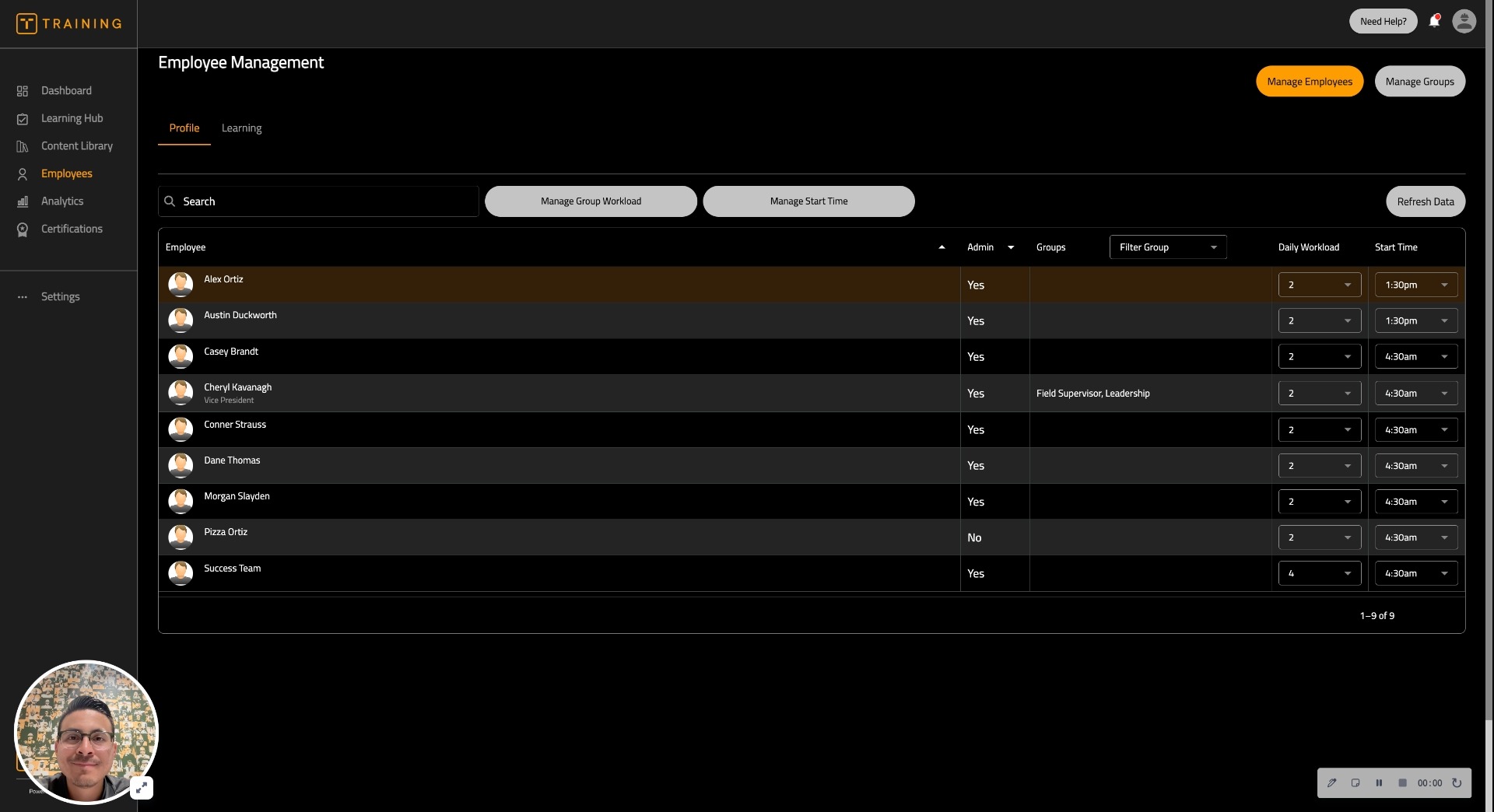This article is going to show you how to bulk upload and bulk update users in BuildWitt Training using a CSV
Whether you are bulk uploading users or making bulk updates to them, the process will be the same. Follow the steps below for updating bulk spreadsheet the first step with the correct information and uploading it.
1.) You can find the bulk spreadsheet template here and make a copy for yourself. Instructions for each column are shown on line two. For the option values like Job Title and Employee Code, please ensure to leave those columns blank.
2.) Before uploading, we recommend that you check with your CSM so that they can review the spreadsheet for formatting errors.
Importing Users via CSV:
1.) Log into BuildWitt Training, and navigate to the "Manage Employees" button
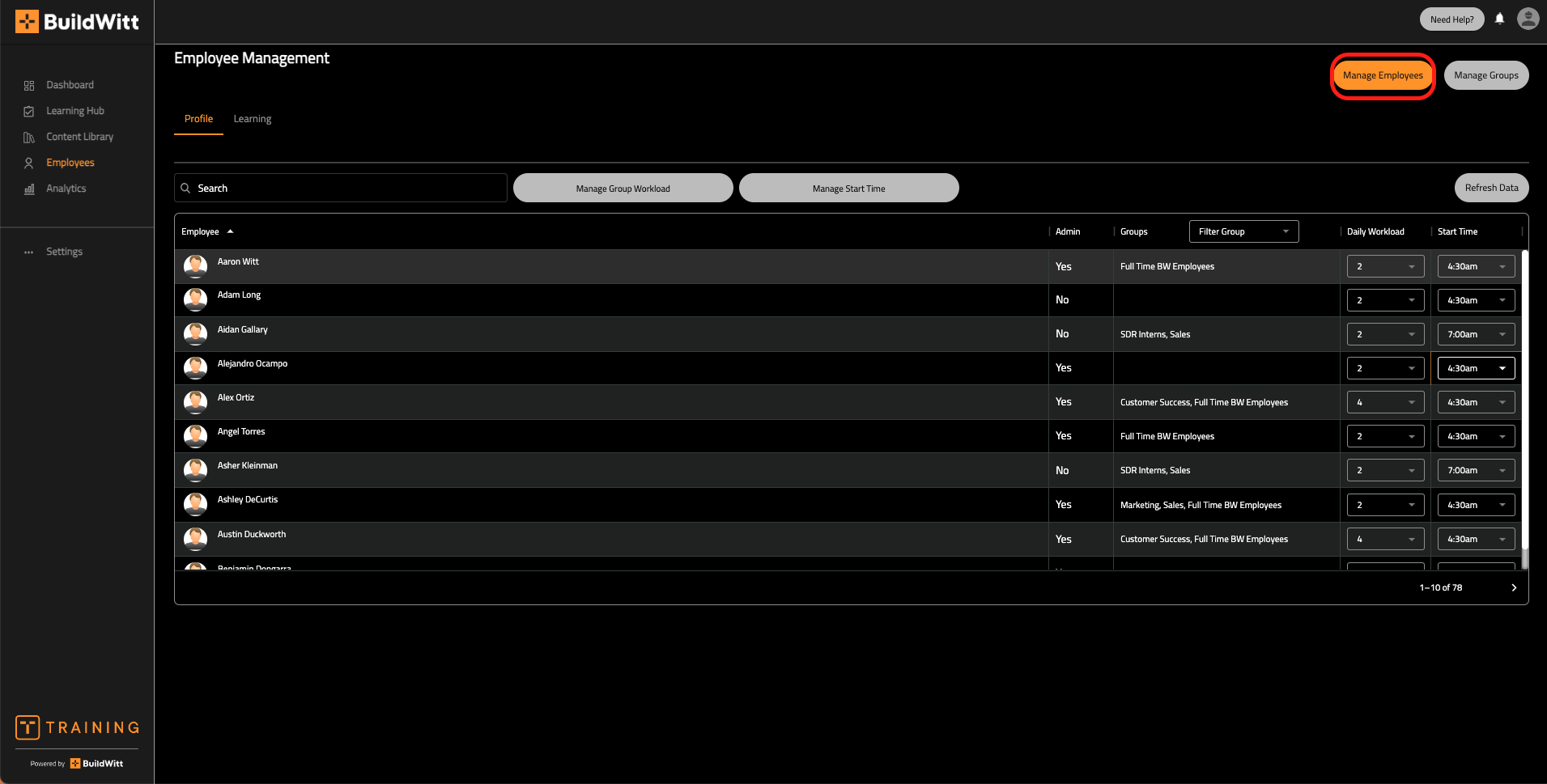
2.) Navigate to the "add employee" button, then select "upload from Excel or CSV"

4.) The next step is to Select the CSV or Excel file you would like to upload
5.) If you are bulk uploading, you have the choice to delay invitations. By checking the “delay invitations” checkbox, the users will be imported into the system but their welcome email or welcome text (if using a phone number) will be suppressed.
Delaying invitations allows you to send the invitations out at a later time.
6.) Once you have selected your file and chosen whether or not to delay the invitations, you will select the “Save” button.
NOTE: Larger files may take longer to upload. If this is the case, a progress bar will be shown at the top of the screen.
7.) Once the CSV file upload is complete, it will show which users were successfully uploaded, and it will also show you which users were unable to be uploaded due to a formatting error or duplication.
If some users weren’t not uploaded due to an error, we recommend correcting the error and re-uploading the file.
To make Bulk Updates to your users, you will follow this exact same process. Any values that have been changed in the spreadsheet, once uploaded will update in the platform.