This article is going to teach you how to how to send out a single invitation to your employees for BuildWitt Training
NOTE: Only those with Admin privileges can add/remove employees in BuildWitt Training
Steps on how to add employees:
1.) Once logged into BuildWitt Training Web Version, navigate to "Manage Employees" through the 'Employees' section on the left side of the screen. The 'Manage Employees' screen will take you to the page below.

2.) Click "Add Employee" to add a user. It will give you the option to add the employees by their email or phone number. Choose whichever is easier for your team member.
Fill out the required fields:
1. Add the users email OR phone number
2. Put in the users First Name
3. Put in the users Last Name
4. Make sure to give them admin privileges if this is an admin user (optional); Hit "Also create a subscription for this employee" if they will be a subscribed user to BuildWitt Training
5. Make sure to hit "Save"
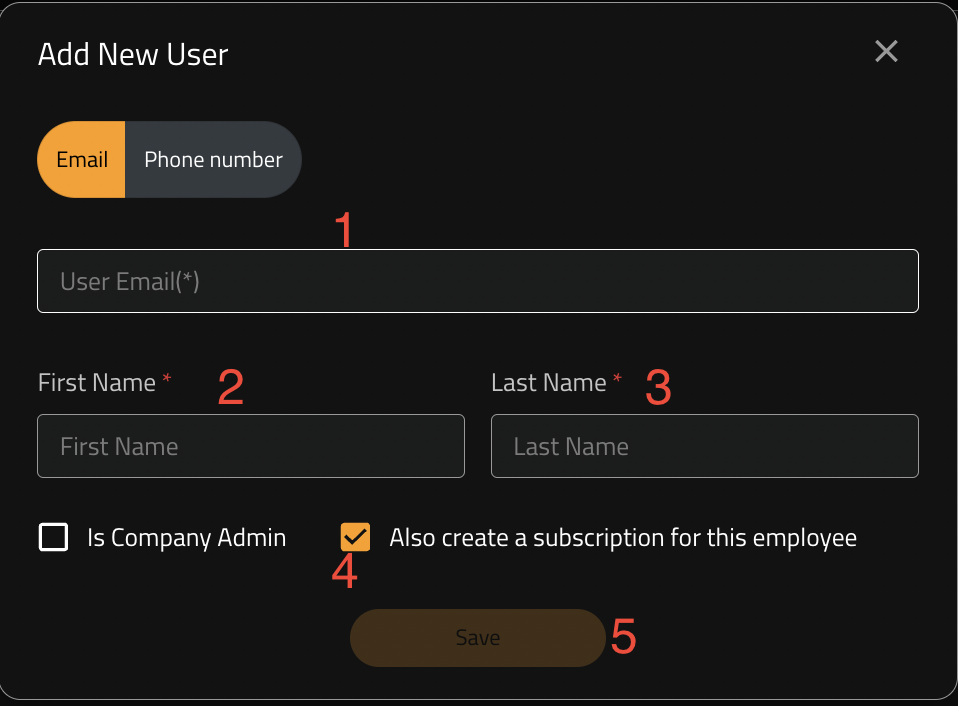
3.) Your browser will give you a confirmation pop-up to let you know the invite send was successful
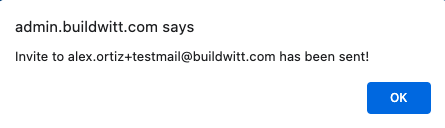
5.) You can continue to add and send the invites in the same "email/phone number" section to all of your employees
NOTE: If you would like to remove an invite, you can do so after you send it. All you have to do is click on the 'Remove' by their name and it will remove their invite (see below) as long as the invite is still pending
