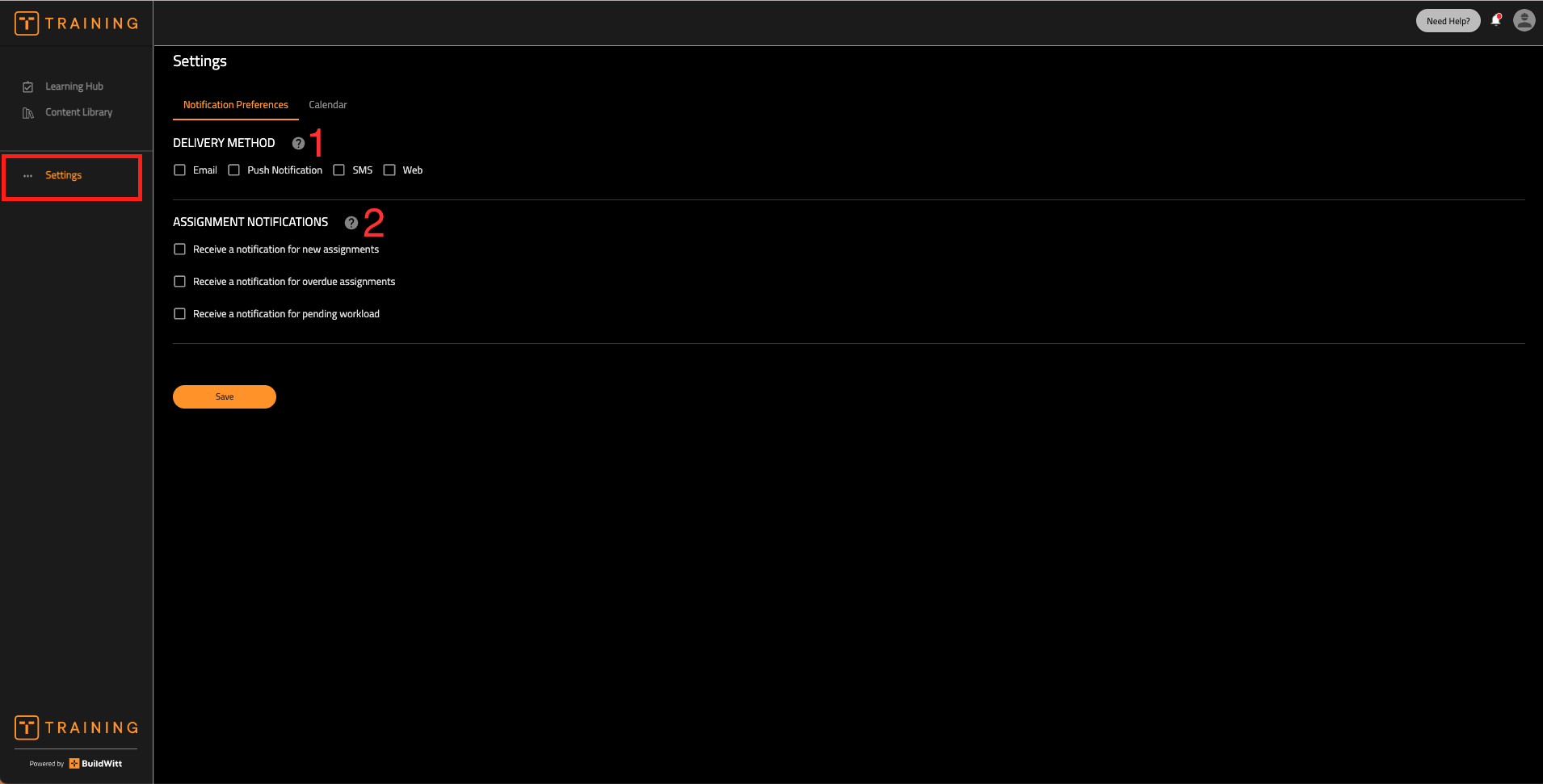This article will show you how to enable push notifications on both the web version and mobile version of BuildWitt Training
Mobile:
Steps on how to enable push notifications on your device:
1.) When you initially install BuildWitt training on your device, the first thing it will ask you is to allow notifications. Press "allow"
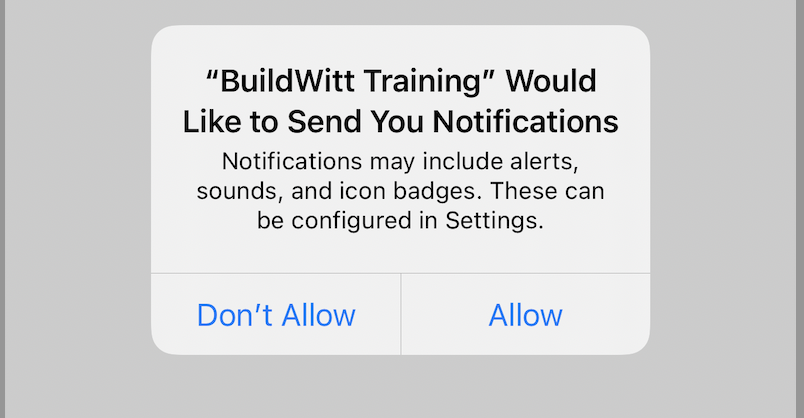
2.) You're all set
NOTE: If you pressed "don't allow" by accident, or you initially did not want notifications, you can still turn them on. Steps below.
How to turn on mobile notifications when they were turned off:
1.) Go to "Settings" on your device
2.) Press on "Notifications"

3.) Find "BuildWitt Training" and press it

4.) Select "Allow notifications," making sure the color changes to green
1. Make sure this button turns green
2. Select where you want to see your notifications
3. Select if you want sounds and App badges

5.) You're all set!
Web (Admin):
Make sure you go to the "settings" tab on the left side of the BuildWitt Training Platform
1.) Delivery method: the method in which you would like to receive your text messages
2.) The types of notifications you'd like to receive. You can choose from new assignments, overdue assignments, or a pending workload assignment
3.) Admin notifications:
a. You can choose what notifications you would like to receive as an Admin. Your options are getting a notification when some either completes an assignment or has an overdue assignment.
NOTE: You can choose Learning Plans, Courses, and Lessons for the completed or overdue notifications
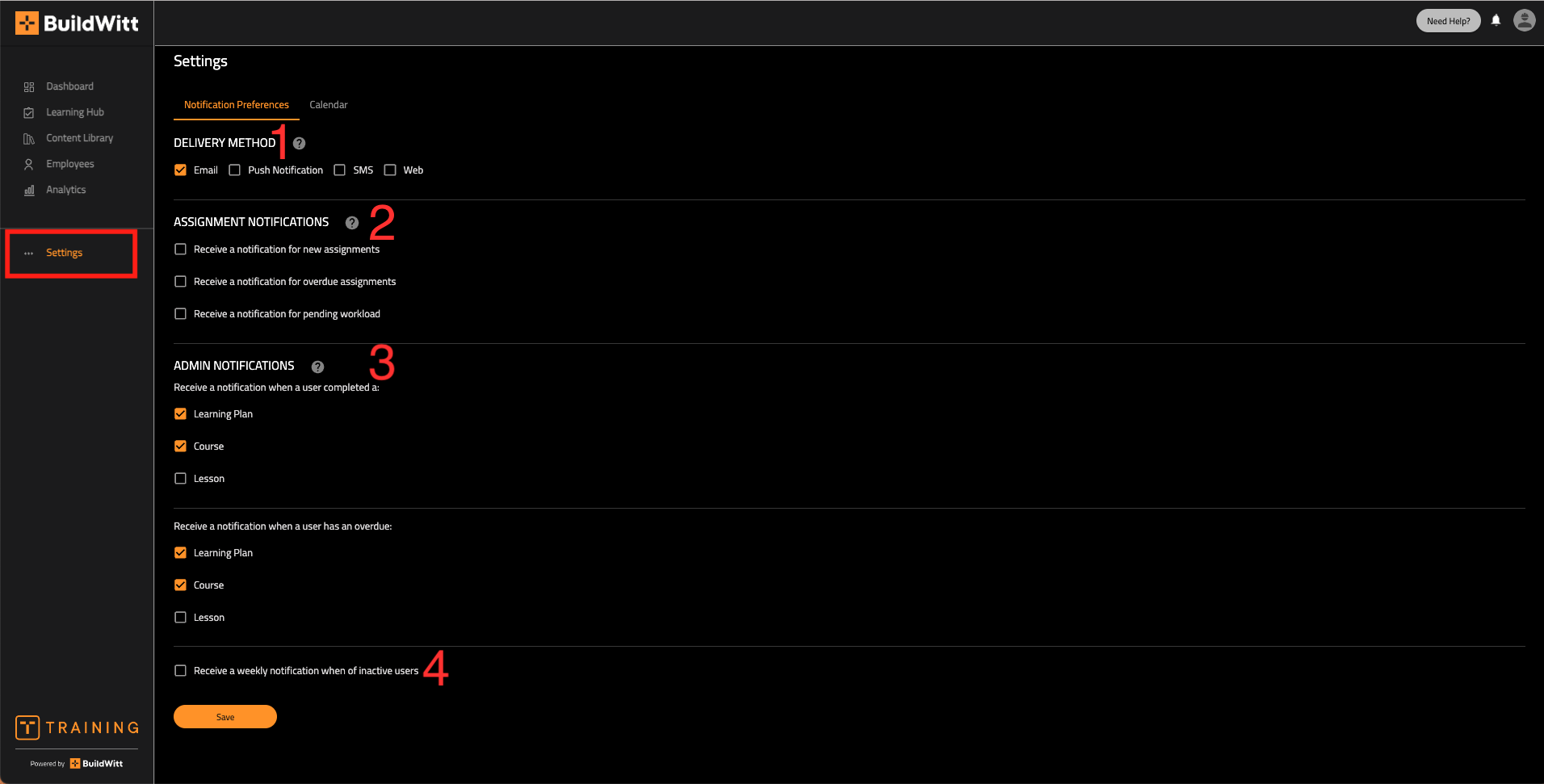
Web (User):
1.) Delivery method: the method in which you would like to receive your text messages
2.) The types of notifications you'd like to receive. You can choose from new assignments, overdue assignments, or a pending workload assignment