This article is going to show you how to disable an employee in BuildWitt training
Steps on how to disable an employee in BuildWitt Training
NOTE: Only those with Admin privileges can add/remove employees in BuildWitt Training.
1.) When you are logged into BuildWitt Training, head to the left menu bar and click employees. Click “add new employee.” Once you do, it should bring you to the admin page.
2.) Looking at the top menu bar, click on "employees"
3.) Once you are on the employees page (it should look like the screenshot below), you will see a white circle.
1. Click on the "Active" circle or the "edit" pencil on the far right of the person's name
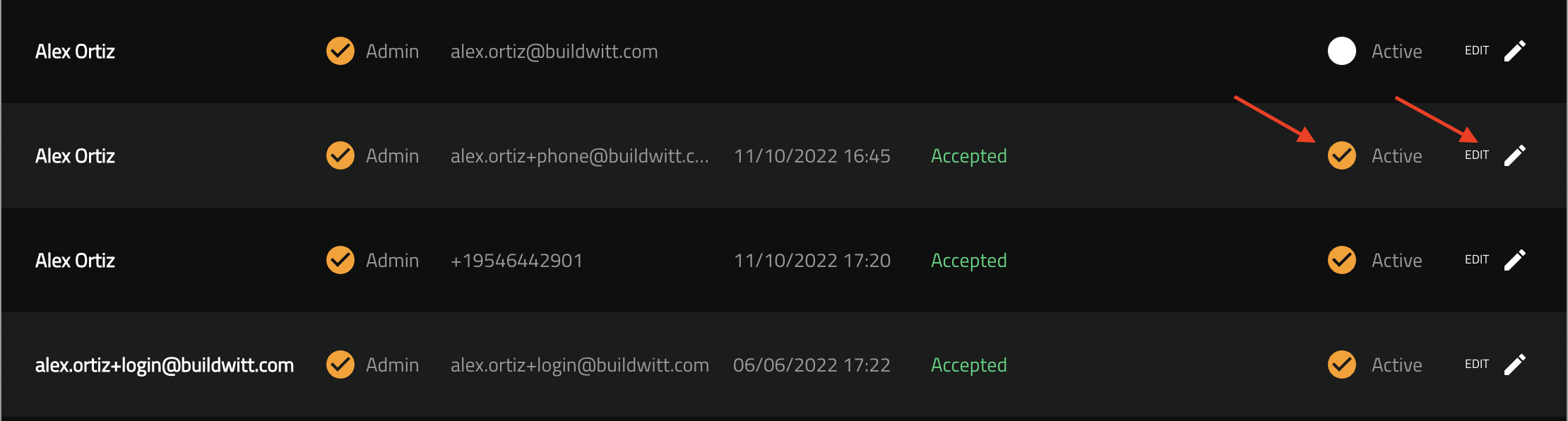
a. if you click on the "active circle, a pop up will come up like the screenshot below; make sure to hit OK
b. the person will be deactivated

2. If you click on the "edit" button, you will get a screen like the one below
a. click on the "active" circle
b. when the circle turns white, the user has been deactivated
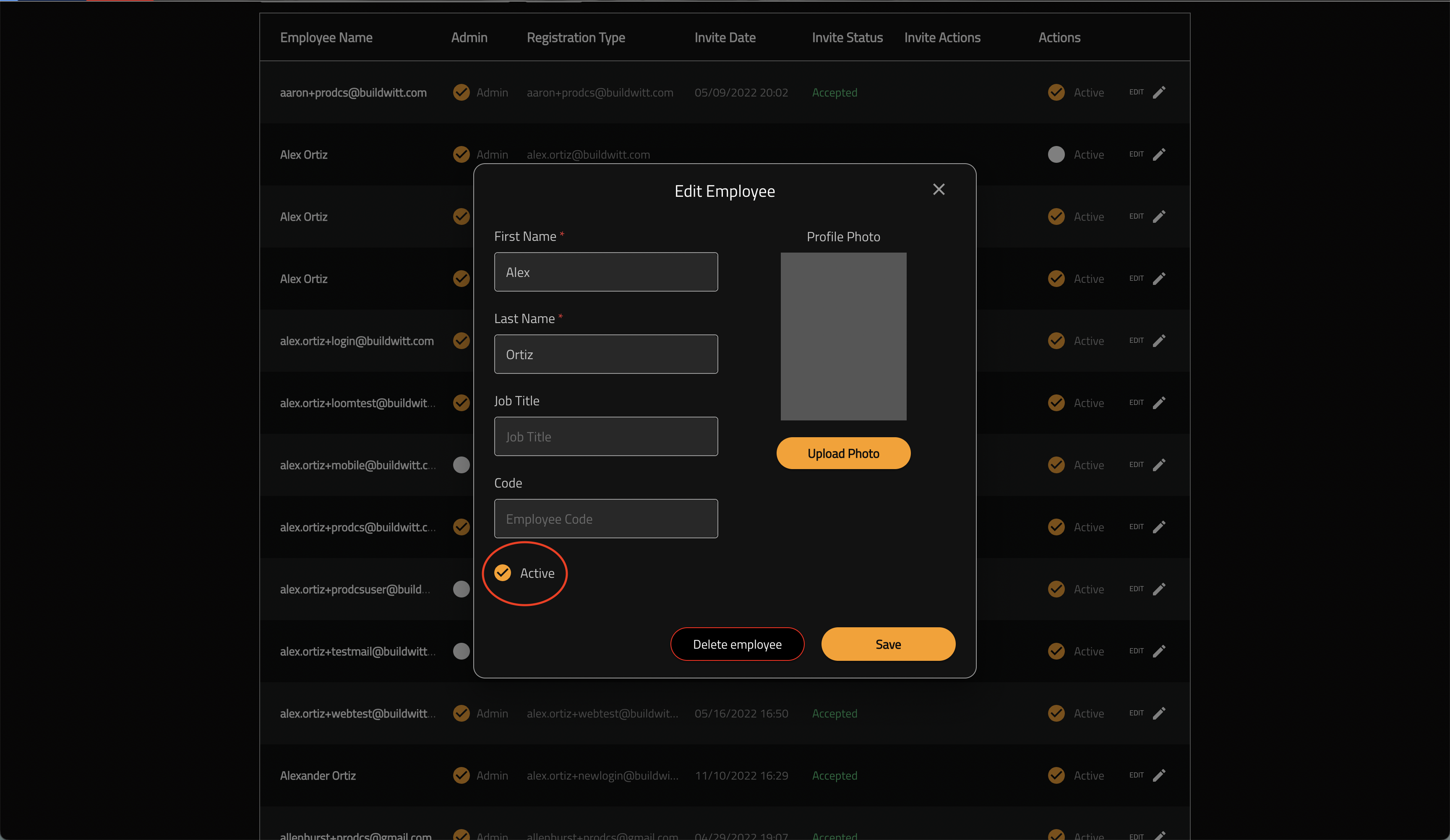
4.) You have successfully disabled/deactivated an employee
TIP: If you would like to activate someone, just press the "Active" button and make sure it is orange with a checkmark, and press save!