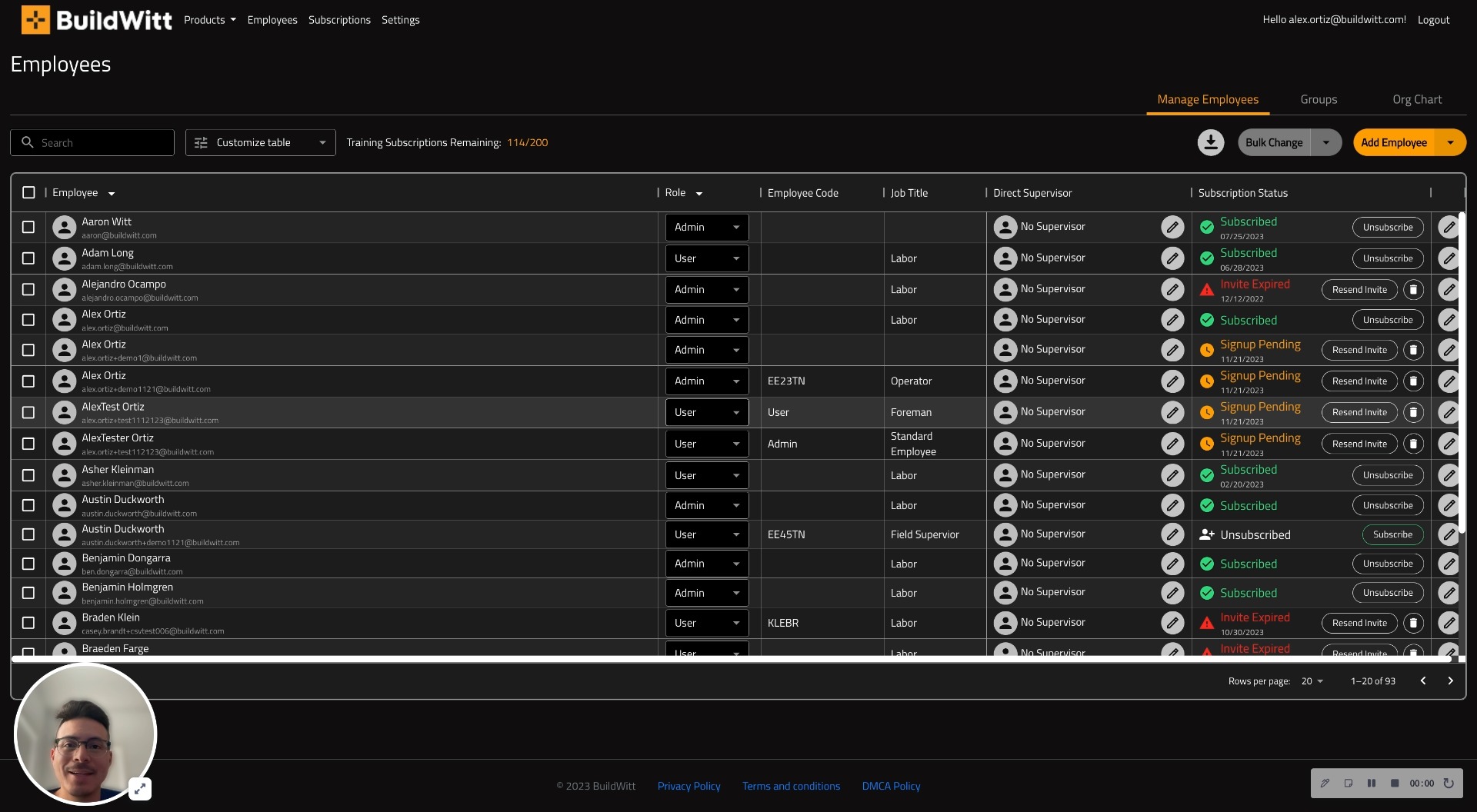This article will help you get a good understanding of the Admin Screen of BuildWitt Training
Check out the video and details below!
This video is geared toward giving you a deep understanding of the admin screen.

NOTE: This screenshot and explanation below is a follow up to the video at the top of the page. Make sure to watch that FIRST
1.) Employee - this section will let you know who the employee is and their method of registration under their name
2.) Role - this is the selected role for the employee; you have two options
a.) ADMIN: Will give admin privileges
b.) USER: Will have regular user privileges
3.) Employee code - if your company uses employee codes you can see the employee code here
4.) Job Title - This is the job title that the specific employee has
5.) Direct Supervisor - this is where you will see the direct supervisor of the employee
6.) Subscription Status - this is where you will know the specific status of where your employees are in their subscription process
a.) Subscribed - the user is subscribed
b.) Unsubscribed - the user is not subscribed
c.) Signup pending - you have sent their initial invitation, and it is pending on the employees end
d.) Invite expired - the user did not accept the invitation in time so the invitation expired
7.) Bulk change - this is where you will make bulk changes for the list of employees
8.) Add employee - this is where you will add employees
a.) you can either add people via a bulk upload
b.) you can add people individually